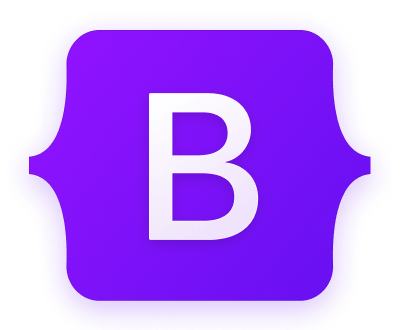Some example text. Some example text. Some example text. Some example text. Some example text.
Some example text. Some example text. Some example text. Some example text. Some example text.
Some example text. Some example text. Some example text. Some example text. Some example text.
Some example text. Some example text. Some example text. Some example text. Some example text.
Some example text. Some example text. Some example text. Some example text. Some example text.
Some example text. Some example text. Some example text. Some example text. Some example text.
Some example text. Some example text. Some example text. Some example text. Some example text.
Some example text. Some example text. Some example text. Some example text. Some example text.
Some example text. Some example text. Some example text. Some example text. Some example text.
Some example text. Some example text. Some example text. Some example text. Some example text.
Some example text. Some example text. Some example text. Some example text. Some example text.
Some example text. Some example text. Some example text. Some example text. Some example text.
Some example text. Some example text. Some example text. Some example text. Some example text.
Some example text. Some example text. Some example text. Some example text. Some example text.
Some example text. Some example text. Some example text. Some example text. Some example text.
Some example text. Some example text. Some example text. Some example text. Some example text.
Some example text. Some example text. Some example text. Some example text. Some example text.
Some example text. Some example text. Some example text. Some example text. Some example text.
Some example text. Some example text. Some example text. Some example text. Some example text.
Some example text. Some example text. Some example text. Some example text. Some example text.
Some example text. Some example text. Some example text. Some example text. Some example text.
Some example text. Some example text. Some example text. Some example text. Some example text.
Some example text. Some example text. Some example text. Some example text. Some example text.
Some example text. Some example text. Some example text. Some example text. Some example text.